728x90
HASS.Agent는 Windows PC를 Home Assistant 생태계에 완벽하게 통합하는 강력한 도구입니다.
핵심 기능
- 🎵 미디어 플레이어: PC 음악/동영상 제어
- 📊 시스템 센서: CPU, 메모리, 디스크 사용량 모니터링
- 🔔 알림 시스템: Home Assistant → PC 알림 전송
- 🎮 원격 제어: 앱 실행, PC 종료/재시작, 화면 잠금
- 🔊 TTS: 텍스트를 음성으로 PC에서 재생
시스템 구성도

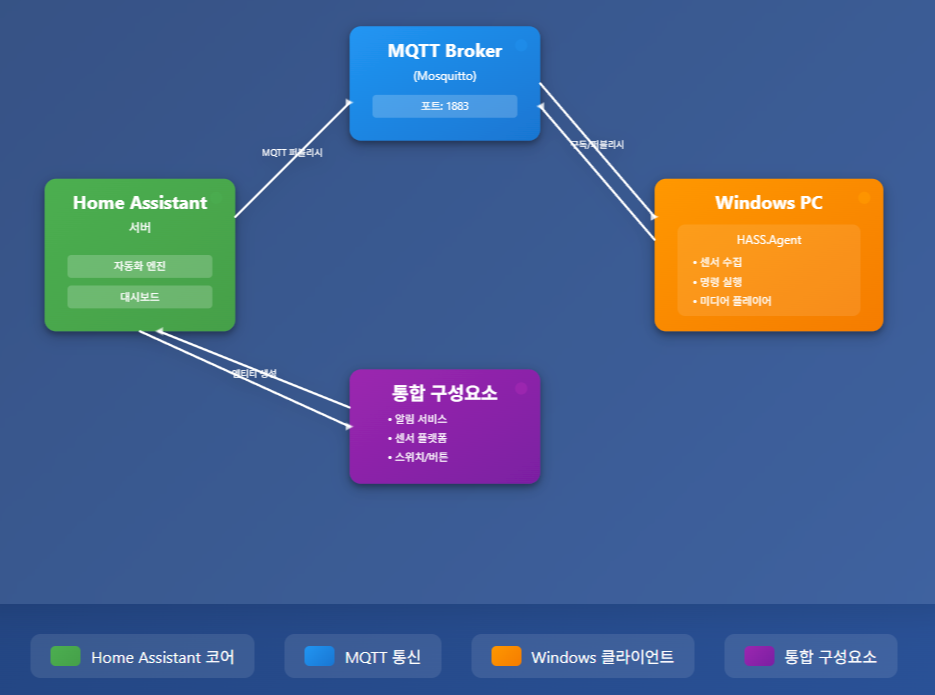
1️⃣ Home Assistant 준비
MQTT 브로커 설치 (Mosquitto)
설정 → 애드온 → 애드온 스토어 → Mosquitto broker
# Mosquitto 설정 예시
logins:
- username: mqtt_user
password: secure_password
anonymous: false
require_certificate: false
certfile: fullchain.pem
keyfile: privkey.pemLong-Lived Access Token 생성
- Home Assistant 프로필 → 보안 → 장기 액세스 토큰
- "토큰 생성" 클릭
- 이름 입력 (예: "HASS.Agent")
- 생성된 토큰 복사 (한 번만 표시됨!)
2️⃣ Windows PC 준비
- Windows 10/11 (64비트)
- .NET Framework 4.8 이상
- 관리자 권한 (일부 기능)
HASS.Agent 설치 및 설정
다운로드 및 설치
- GitHub Releases 접속
- 최신
HASS.Agent-Setup.exe다운로드 - 설치 실행 (기본 경로 권장)
1단계: MQTT 설정
MQTT 브로커: 192.168.1.100 (또는 homeassistant.local)
포트: 1883
사용자명: mqtt_user
비밀번호: secure_password
디바이스 이름: DESKTOP-MAIN2단계: Home Assistant 연결
Home Assistant URL: http://192.168.1.100:8123
Access Token: [앞서 생성한 토큰 붙여넣기]3단계: 기능 선택
- ✅ 미디어 플레이어 활성화
- ✅ 알림 활성화
- ✅ 센서 활성화
- ✅ 명령 활성화
300x250
센서 구성
시스템 센서 추가 예시
HASS.Agent 트레이 아이콘 → 우클릭 → Configure → Sensors
| 센서 타입 | 이름 | 업데이트 주기 | 엔티티 ID |
|---|---|---|---|
| CPULoad | CPU 사용률 | 10초 | sensor.desktop_main_cpu_usage |
| MemoryUsage | 메모리 사용률 | 30초 | sensor.desktop_main_memory_usage |
| DiskUsage | C드라이브 사용률 | 300초 | sensor.desktop_main_disk_usage_c |
| ActiveWindow | 활성 창 제목 | 5초 | sensor.desktop_main_active_window |
| SessionState | PC 잠금 상태 | 1초 | binary_sensor.desktop_main_locked |
| MicrophoneActive | 마이크 사용 중 | 1초 | binary_sensor.desktop_main_microphone_active |
| WebcamActive | 웹캠 사용 중 | 1초 | binary_sensor.desktop_main_webcam_active |
사용자 정의 센서 (PowerShell)
# GPU 온도 센서 예시
Get-WmiObject -Namespace "root\OpenHardwareMonitor" -Class Sensor |
Where-Object {$_.SensorType -eq "Temperature" -and $_.Name -like "*GPU*"} |
Select-Object -ExpandProperty Value -First 1명령(Commands) 설정
기본 명령 예시
| 명령 타입 | 이름 | 실행 내용 | 스위치 엔티티 |
|---|---|---|---|
| SendKeys | 볼륨 업 | {VOLUME_UP} | switch.desktop_main_volume_up |
| SendKeys | 볼륨 다운 | {VOLUME_DOWN} | switch.desktop_main_volume_down |
| PowerShell | 모니터 끄기 | (Add-Type '[DllImport("user32.dll")]public static extern int SendMessage(int hWnd,int hMsg,int wParam,int lParam);' -Name a -Pas)::SendMessage(-1,0x0112,0xF170,2) |
switch.desktop_main_monitor_off |
| Custom | Chrome 실행 | C:\Program Files\Google\Chrome\Application\chrome.exe | switch.desktop_main_chrome |
| Shutdown | PC 종료 | - | switch.desktop_main_shutdown |
| Restart | PC 재시작 | - | switch.desktop_main_restart |
| Lock | PC 잠금 | - | switch.desktop_main_lock |
고급 PowerShell 명령
# 특정 앱이 실행 중인지 확인 후 종료
if (Get-Process "notepad" -ErrorAction SilentlyContinue) {
Stop-Process -Name "notepad" -Force
}미디어 플레이어 활용
기본 제어
# 재생/일시정지
service: media_player.media_play_pause
target:
entity_id: media_player.desktop_main
# 볼륨 설정
service: media_player.volume_set
target:
entity_id: media_player.desktop_main
data:
volume_level: 0.5
# 다음/이전 트랙
service: media_player.media_next_track
target:
entity_id: media_player.desktop_main미디어 재생
# 로컬 MP3 재생
service: media_player.play_media
target:
entity_id: media_player.desktop_main
data:
media_content_type: music
media_content_id: "C:\\Music\\song.mp3"
# 온라인 스트림 재생
service: media_player.play_media
target:
entity_id: media_player.desktop_main
data:
media_content_type: music
media_content_id: "http://stream.example.com/radio.mp3"알림 시스템
기본 알림
service: notify.desktop_main
data:
message: "세탁기 작동이 완료되었습니다!"
title: "Home Assistant 알림"고급 알림 (이미지 포함)
service: notify.desktop_main
data:
message: "현관에 방문자가 있습니다"
title: "보안 알림"
data:
image: "http://192.168.1.100:8123/local/camera_snapshot.jpg"자동화 예제
예제 1: PC 사용 중 조명 자동 조절
alias: "PC 사용 시 조명 자동화"
trigger:
- platform: state
entity_id: binary_sensor.desktop_main_locked
from: "on"
to: "off"
condition:
- condition: time
after: "18:00:00"
before: "23:59:00"
action:
- service: light.turn_on
target:
entity_id: light.desk_lamp
data:
brightness_pct: 70
color_temp: 350예제 2: 게임 실행 시 방해금지 모드
alias: "게임 모드 자동화"
trigger:
- platform: template
value_template: >
{{ 'game' in state_attr('sensor.desktop_main_active_window', 'title')|lower or
'steam' in state_attr('sensor.desktop_main_active_window', 'title')|lower }}
action:
- service: light.turn_on
target:
entity_id: light.gaming_rgb
data:
effect: "gaming"
- service: switch.turn_on
target:
entity_id: switch.do_not_disturb예제 3: 화상회의 중 알림
alias: "화상회의 알림"
trigger:
- platform: state
entity_id: binary_sensor.desktop_main_webcam_active
to: "on"
action:
- service: light.turn_on
target:
entity_id: light.office_door_indicator
data:
color_name: "red"
- service: notify.family_phones
data:
message: "화상회의 중입니다. 조용히 해주세요."예제 4: 작업 리마인더
alias: "휴식 시간 알림"
trigger:
- platform: time_pattern
hours: "*"
minutes: "0"
condition:
- condition: state
entity_id: binary_sensor.desktop_main_locked
state: "off"
- condition: numeric_state
entity_id: sensor.desktop_main_uptime_hours
above: 1
action:
- service: notify.desktop_main
data:
message: "1시간마다 잠시 휴식을 취하세요!"
title: "건강 알림"
- service: tts.google_translate_say
target:
entity_id: media_player.desktop_main
data:
message: "잠시 휴식 시간입니다"보안 설정
Windows 방화벽 규칙
# MQTT 포트 허용 (인바운드)
New-NetFirewallRule -DisplayName "HASS.Agent MQTT" -Direction Inbound -LocalPort 1883 -Protocol TCP -Action Allow
# HASS.Agent API 포트 허용
New-NetFirewallRule -DisplayName "HASS.Agent API" -Direction Inbound -LocalPort 5115 -Protocol TCP -Action AllowMQTT 보안 강화
# Mosquitto 고급 설정
listener 1883
protocol mqtt
listener 8883
protocol mqtt
cafile /ssl/ca.crt
certfile /ssl/server.crt
keyfile /ssl/server.key
require_certificate true문제 해결
일반적인 문제와 해결책
| 문제 | 원인 | 해결 방법 |
|---|---|---|
| 장치가 Home Assistant에 나타나지 않음 | MQTT 연결 실패 | MQTT 브로커 설정 확인, 방화벽 규칙 점검 |
| 미디어 플레이어가 작동하지 않음 | 권한 부족 | HASS.Agent를 관리자 권한으로 실행 |
| 센서 업데이트가 느림 | 업데이트 주기가 너무 김 | 센서 설정에서 업데이트 주기 단축 |
| 알림이 표시되지 않음 | Windows 알림 설정 | Windows 설정 → 알림에서 HASS.Agent 허용 |
로그 확인
%APPDATA%\HASSAgent\logs\대시보드 예제
Lovelace 카드 구성
type: vertical-stack
cards:
- type: entities
title: PC 상태
entities:
- entity: binary_sensor.desktop_main_locked
name: PC 잠금 상태
- entity: sensor.desktop_main_cpu_usage
name: CPU 사용률
- entity: sensor.desktop_main_memory_usage
name: 메모리 사용률
- type: media-control
entity: media_player.desktop_main
- type: horizontal-stack
cards:
- type: button
entity: switch.desktop_main_lock
name: PC 잠금
icon: mdi:lock
- type: button
entity: switch.desktop_main_monitor_off
name: 모니터 끄기
icon: mdi:monitor-off고급 활용 팁
1. 작업 스케줄러 자동 실행
<!-- 작업 스케줄러 XML 예시 -->
<Task>
<Triggers>
<LogonTrigger>
<Enabled>true</Enabled>
</LogonTrigger>
</Triggers>
<Actions>
<Exec>
<Command>C:\Program Files\HASS.Agent\HASS.Agent.exe</Command>
</Exec>
</Actions>
<Principals>
<Principal>
<RunLevel>HighestAvailable</RunLevel>
</Principal>
</Principals>
</Task>2. 다중 PC 관리
각 PC마다 고유한 디바이스 이름을 설정하여 여러 대의 PC를 동시에 관리할 수 있습니다.
3. 웹훅 연동
HASS.Agent는 웹훅을 지원하여 외부 서비스와도 연동 가능합니다.
참고 자료
728x90
그리드형(광고전용)




댓글